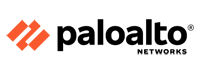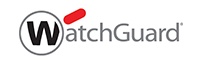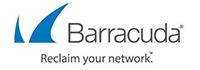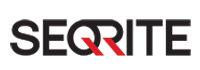Description
WatchGuard Firebox T40 Firewall
With the Total Security Suite, WatchGuard’s Firebox includes a complete and industry- best set of threat management solutions including gateway antivirus, content and URL filtering, antispam, intrusion prevention, application control, Cloud sandboxing, and
endpoint protections, all in an easy-to-manage package.
WatchGuard RapidDeploy makes it possible to eliminate much of the labor involved in setting up a Firebox to work within your existing network – all without having to leave your office. RapidDeploy is a powerful, Cloud-based deployment and configuration tool
that comes standard with WatchGuard Firebox appliances. Local staff simply connect the device for power and the Internet, the Internet, and the appliance simply connects to the Cloud for all its configuration settings.
INTEGRATED POWER OVER ETHERNET (POE+)
Integrated support for PoE+ means you can avoid running separate power cables to peripheral devices like security cameras, VoIP phones or wireless access points.
AUTOMATION TO THE CORE
WatchGuard Firebox T Series appliances are designed with automation to the core, allowing your IT team to do more with less. The WatchGuard Automation Core makes it possible to deploy from the Cloud, block threats, update signatures, and detect and kill
malware, all without lifting a finger.
NETWORK OPTIMIZATION WITH SD-WAN
Firebox T40 makes network optimization easy. With integrated SD-WAN, you can decrease your use of expensive MPLS or 4G/LTE connections and inspect traffic from small offices while improving the resiliency and performance of your network.
We are deeply impressed by the outstanding performance of this tabletop device. This device, having one PoE+ port for powering a phone or access point, is an excellent choice for connecting home offices or smaller branch offices.
Firebox T40/T40-W Hardware Guide
WatchGuard® Firebox security appliances deliver unparalleled unified threat management, superior performance, ease of use, and value for your small organization or branch office. Our security subscriptions give you fully integrated protection from spyware, spam, viruses, worms, trojans, web-based exploits, and blended threats. From firewall and VPN protection to secure remote access, WatchGuard Firebox appliances support a broad range of network environments.
This guide introduces the Firebox T40 RoHS-compliant (lead-free) hardware product. The Firebox T40 network security appliance is designed for small organizations and branch offices.
Fireware OS
The Firebox T40 supports WatchGuard’s next generation UTM OS—Fireware® OS. Each Firebox appliance includes Fireware OS and delivers exceptional protection against today’s sophisticated threats to make sure that your business stays connected. For more information on the features of Fireware OS, see Fireware Help.
About Your Hardware
Hardware Specifications
| Processor | NXP LS1043A, 1.0GHz, 4-Core |
| Memory | DDR4 4GB |
| Storage | mSATA 16GB |
| Power Supply | Input Ratings: 100-240V AC, MAX 1.2A, 50-60Hz Output: 54V DC |
| Dimensions | D = 205.5 mm (8″) W = 217 mm (8.5″) H = 43 mm (1.7″) |
| Weight | T40: 0.88 kg (1.94 lbs) T40–W: 0.9 kg (1.98 lbs) |
Interface Specifications
| Network Interfaces | 5 RJ45 connectors, 1000Base-TX (10/100/1000Mbps)
Interface 4 supports PoE+ (Power over Ethernet), compliant with the IEEE 802.3at standard |
| Radio Type and Frequency Band (T40–W) |
A single 3×3:3 radio that can operate on one of these bands:
|
| I/O Interfaces | 2x USB3.0, Type-A 1 RJ45 Serial Port |
Environmental Requirements
To safely install your Firebox, we recommend that you:
- Install it indoors.
- Put it in a secure area, such as a locked room, to block the device from people who do not have permission to use it.
- Connect it to a conditioned power supply to prevent damage from sudden power changes.
Other environmental requirements:
- Operating temperature: 0° to 40°C (32° to 104°F)
- Operating humidity: 5% to 90% non-condensing
- Non-operating temperature: –25° to 75°C (-13° to 167°F)
- Non-operating humidity: 0% to 95% non-condensing
Hardware Description
Failover
The Failover indicator is lit when there is a WAN failover from the primary external interface to the backup interface. After the external interface connection fails back to the primary external interface, the indicator is not lit.
On the Firebox T40-W model, the WAP indicator is lit when the appliance is activated as a wireless access point or a wireless client. The color indicates the active wireless radio band. The light blinks when data is sent and received. The speed of the blink increases as the data flow increases.
| Indicator | Indicator Color | Wireless Band |
|---|---|---|
| WAP | Yellow | 2.4 GHz radio band |
| Green | 5 GHz radio band |
The Firebox T40 has five network interfaces. There are two status indicators for each interface.
| Indicator | Indicator Color | Interface Status |
|---|---|---|
| 1000 Yellow |
On | Link speed: 1000 Mbps |
| Blinks (speed of blink increases as the data flow increases) | Data sent and received | |
| 10/100 Green |
On | Link speed: 10 Mbps or 100 Mbps |
| Blinks (speed of blink increases as the data flow increases) | Data sent and received |
Status
The Status indicator is lit when there is a management connection to the device. The Status indicator is lit for 30 seconds after you connect to the device with the Fireware Web UI or the command line interface. It is also lit when the device is polled by WatchGuard System Manager.
Mode
The Mode indicator shows the status of the external network connection. If the device can connect to the external network and send traffic, the indicator is green. The indicator flashes if the device cannot send traffic to the external network.
Attn
The Attn indicator is yellow when you start the device with the Reset button pressed. For more information,
Power
The Power indicator is lit to indicate power status. It is green when the Firebox is powered on
 Firewall Security Company India Complete Firewall Security Solutions Provider Company in India
Firewall Security Company India Complete Firewall Security Solutions Provider Company in India