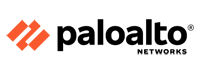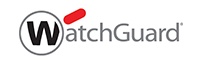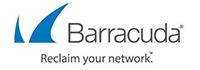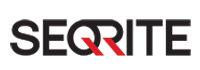IPTABLES: The Default Linux Firewall

iptables
iptables is the userspace command line program used to configure the Linux 2.4.x and later packet filtering ruleset. It is targeted towards system administrators.
Since Network Address Translation is also configured from the packet filter ruleset, iptables is used for this, too.
The iptables package also includes ip6tables. ip6tables is used for configuring the IPv6 packet filter.
iptables requires a kernel that features the ip_tables packet filter. This includes all 2.4.x and later kernel releases.
- listing the contents of the packet filter ruleset
- adding/removing/modifying rules in the packet filter ruleset
- listing/zeroing per-rule counters of the packet filter ruleset
iptables
iptables is a built-in firewall in Linux. It is a user based application for configuring the tables provided by the Linux kernel firewall. iptables is the default firewall installed with Red Hat, CentOS, Fedora Linux, etc. Different modules and programs are used for different protocols such as iptables for IPv4, ip6tables for IPv6 and so on. It uses the concept of IP addresses, protocols (tcp, udp, icmp, etc) and ports.
iptables is a command line firewall that uses the concept of chains to handle the network traffic. It places the rules into chains, i.e., INPUT, OUTPUT and FORWARD, which are checked against the network traffic. Decisions are made as to what to do with the packets based on these rules, i.e., whether the packet should be accepted or dropped. These actions are referred to as targets. DROP and ACCEPT are commonly used predefined targets used for dropping and accepting the packets, respectively.
The three predefined chains in the filter table to which rules are added for processing IP packets are:
INPUT: These are packets destined for the host computer.
OUTPUT: These are packets originating from the
host computer.
FORWARD: These packets are neither destined for nor originate from the host computer, but pass through (routed by) the host computer. This chain is used if you are using your computer as a router.
iptable architecture comprises groups of network packets, processing rules into tables and chains for processing the rules. Rules consist of matches to determine which packet the rule will apply to and the targets. They operate at the OSI layer, i.e., the network layer.
To verify the status of iptables, execute the following command:
To start and stop the iptables service, use the following command:
service iptables start / stop
|
To open the iptables file, execute the following command is:
gedit /etc/sysconfig/iptables
|
Syntax for executing iptable command:
iptables -A chain firewall-rule
|
To restart iptables use the following command:
To add rules to the existing iptables to allow ssh, use the following command:
iptables -A INPUT -i eth0 -p tcp --dport 22 -j ACCEPT
|
You can verify modified set of rules by seeing /etc/sysconfig/iptables file
A few examples to make you comfortable with iptables
1. To allow HTTP traffic, use the following command:
iptables -A INPUT -p tcp -m state --state NEW -m tcp --dport 80 -j ACCEPT
|
2. To allow HTTPS traffic, use the following command:
iptables -A INPUT -s 9.9.9.9 -p tcp -m state --state NEW -m tcp --dport 443 -j ACCEPT
|
3. To allow SSH traffic, use the following command:
iptables -A INPUT -i eth0 -p tcp --dport 22 -m state --state NEW,ESTABLISHED -j ACCEPT
iptables -A OUTPUT -o eth0 -p tcp --sport 22 -m state --state ESTABLISHED -j ACCEPT
|
4. To allow SNMP traffic, use the following command:
iptables -A INPUT -p udp -m state --state NEW -m udp --dport 161 -j ACCEPT
|
5. To change the default chain policies, use these commands:
iptables -P INPUT DROP
iptables -P FORWARD DROP
iptables -P OUTPUT DROP
|
6. To block 9.9.9.9, use:
iptables -A INPUT s 9.9.9.9 -j DROP
|
7. To allow a ping from outside to inside/inside to outside, type:
iptables -A INPUT -p icmp --icmp-type echo-request -j ACCEPT
iptables -A OUTPUT -p icmp --icmp-type echo-reply -j ACCEPT
iptables -A OUTPUT -p icmp --icmp-type echo-request -j ACCEPT
iptables -A INPUT -p icmp --icmp-type echo-reply -j ACCEPT
|
Use Linux iptables to Manage IPv4 Traffic
The iptables Command
Many options can be used with the iptables command. As stated above, iptables sets the rules that control network traffic. You can define different tables to handle these rules through chains, lists of rules that match a subset of packets. The table contains a variety of built-in chains, but you can add your own.
Basic iptables Parameters and Syntax
Before we begin creating rules, let’s review the syntax of an iptables rule.
For example, the following command adds a rule to the beginning of the chain that will drop all packets from the address 198.51.100.0:
iptables -I INPUT -s 198.51.100.0 -j DROP
The sample command above:
- Calls the
iptables program
- Uses the
-I option for insertion. Using a rule with the insertion option will add it to the beginning of a chain and will be applied first. To indicate a specific placement in the chain, you may also use a number with the -I option.
- The
-s parameter, along with the IP address (198.51.100.0), indicates the source.
- Finally, the
-j parameter stands for jump. It specifies the target of the rule and what action will be performed if the packet is a match.
| Parameter |
Description |
-p, --protocol |
The protocol, such as TCP, UDP, etc. |
-s, --source |
Can be an address, network name, hostname, etc. |
-d, --destination |
An address, hostname, network name, etc. |
-j, --jump |
Specifies the target of the rule; i.e. what to do if the packet matches. |
-g, --goto chain |
Specifies that the processing will continue in a user-specified chain. |
-i, --in-interface |
Names the interface from where packets are received. |
-o, --out-interface |
Name of the interface by which a packet is being sent. |
-f, --fragment |
The rule will only be applied to the second and subsequent fragments of fragmented packets. |
-c, --set-counters |
Enables the admin to initialize the packet and byte counters of a rule. |
Default Tables
Tables are made up of built-in chains and may also contain user-defined chains. The built-in tables will depend on the kernel configuration and the installed modules.
The default tables are as follows:
- Filter – This is the default table. Its built-in chains are:
- Input: packets going to local sockets
- Forward: packets routed through the server
- Output: locally generated packets
- Nat – When a packet creates a new connection, this table is used. Its built-in chains are:
- Prerouting: designating packets when they come in
- Output: locally generated packets before routing takes place
- Postrouting: altering packets on the way out
- Mangle – Used for special altering of packets. Its chains are:
- Prerouting: incoming packets
- Postrouting: outgoing packets
- Output: locally generated packets that are being altered
- Input: packets coming directly into the server
- Forward: packets being routed through the server
- Raw – Primarily used for configuring exemptions from connection tracking. The built-in chains are:
- Prerouting: packets that arrive by the network interface
- Output: processes that are locally generated
- Security – Used for Mandatory Access Control (MAC) rules. After the filter table, the security table is accessed next. The built-in chains are:
- Input: packets entering the server
- Output: locally generated packets
- Forward: packets passing through the server
Basic iptables Options
There are many options that may be used with the iptables command:
| Option |
Description |
-A --append |
Add one or more rules to the end of the selected chain. |
-C --check |
Check for a rule matching the specifications in the selected chain. |
-D --delete |
Delete one or more rules from the selected chain. |
-F --flush |
Delete all the rules one-by-one. |
-I --insert |
Insert one or more rules into the selected chain as the given rule number. |
-L --list |
Display the rules in the selected chain. |
-n --numeric |
Display the IP address or hostname and post number in numeric format. |
-N --new-chain <name> |
Create a new user-defined chain. |
-v --verbose |
Provide more information when used with the list option. |
-X --delete-chain <name> |
Delete the user-defined chain. |
Insert, Replace or Delete iptables Rules
iptables rules are enforced top down, so the first rule in the ruleset is applied to traffic in the chain, then the second, third and so on. This means that rules cannot necessarily be added to a ruleset with iptables -A or ip6tables -A. Instead, rules must be inserted with iptables -I or ip6tables -I.
Insert
Inserted rules need to be placed in the correct order with respect to other rules in the chain. To get a numerical list of your iptables rules:
sudo iptables -L -nv --line-numbers
For example, let’s say you want to insert a rule into the basic ruleset provided in this guide, that will accept incoming connections to port 8080 over the TCP protocol. We’ll add it as rule 7 to the INPUT chain, following the web traffic rules:
sudo iptables -I INPUT 7 -p tcp --dport 8080 -m state --state NEW -j ACCEPT
If you now run sudo iptables -L -nv again, you’ll see the new rule in the output.
Replace
Replacing a rule is similar to inserting, but instead uses iptables -R. For example, let’s say you want to reduce the logging of denied entries to only 3 per minute, down from 5 in the original ruleset. The LOG rule is ninth in the INPUT chain:
sudo iptables -R INPUT 9 -m limit --limit 3/min -j LOG --log-prefix "iptables_INPUT_denied: " --log-level 7
Delete
Deleting a rule is also done using the rule number. For example, to delete the rule we just inserted for port 8080:
sudo iptables -D INPUT 7
Caution
Editing rules does not automatically save them. See our section on deploying rulesets for the specific instructions for your distribution.
View Your Current iptables Rules
IPv4:
sudo iptables -L -nv
IPv6:
sudo ip6tables -L -nv
On most distributions, iptables has no default rules for either IPv4 and IPv6. As a result, on a newly created Linode you will likely see what is shown below – three empty chains without any firewall rules. This means that all incoming, forwarded and outgoing traffic is allowed. It’s important to limit inbound and forwarded traffic to only what’s necessary.
Chain INPUT (policy ACCEPT 0 packets, 0 bytes)
pkts bytes target prot opt in out source destination
Chain FORWARD (policy ACCEPT 0 packets, 0 bytes)
pkts bytes target prot opt in out source destination
Chain OUTPUT (policy ACCEPT 0 packets, 0 bytes)
pkts bytes target prot opt in out source destination
iptables can be configured and used in a variety of ways. The following sections will outline how to configure rules by port and IP, as well as how to blacklist (block) or whitelist (allow) addresses.
Block Traffic by Port
You may use a port to block all traffic coming in on a specific interface. For example:
iptables -A INPUT -j DROP -p tcp --destination-port 110 -i eth0
Let’s examine what each part of this command does:
-A will add or append the rule to the end of the chain.INPUT will add the rule to the table.DROP means the packets are discarded.-p tcp means the rule will only drop TCP packets.--destination-port 110 filters packets targeted to port 110.-i eth0 means this rule will impact only packets arriving on the eth0 interface.
It is important to understand that iptables do not recognize aliases on the network interface. Therefore, if you have several virtual IP interfaces, you will have to specify the destination address to filter the traffic. A sample command is provided below:
iptables -A INPUT -j DROP -p tcp --destination-port 110 -i eth0 -d 198.51.100.0
You may also use -D or --delete to remove rules. For example, these commands are equivalent:
iptables --delete INPUT -j DROP -p tcp --destination-port 110 -i eth0 -d 198.51.100.0
iptables -D INPUT -j DROP -p tcp --destination-port 110 -i eth0 -d 198.51.100.0
Drop Traffic from an IP
In order to drop all incoming traffic from a specific IP address, use the iptables command with the following options:
iptables -I INPUT -s 198.51.100.0 -j DROP
To remove these rules, use the --delete or -D option:
iptables --delete INPUT -s 198.51.100.0 -j DROP
iptables -D INPUT -s 198.51.100.0 -j DROP
Block or Allow Traffic by Port Number to Create an iptables Firewall
One way to create a firewall is to block all traffic to the system and then allow traffic on certain ports. Below is a sample sequence of commands to illustrate the process:
iptables -A INPUT -m state --state ESTABLISHED,RELATED -j ACCEPT
iptables -A INPUT -i lo -m comment --comment "Allow loopback connections" -j ACCEPT
iptables -A INPUT -p icmp -m comment --comment "Allow Ping to work as expected" -j ACCEPT
iptables -A INPUT -p tcp -m multiport --destination-ports 22,25,53,80,443,465,5222,5269,5280,8999:9003 -j ACCEPT
iptables -A INPUT -p udp -m multiport --destination-ports 53 -j ACCEPT
iptables -P INPUT DROP
iptables -P FORWARD DROP
Let’s break down the example above. The first two commands add or append rules to the INPUT chain in order to allow access on specific ports. The -p tcp and -p udp options specify either UDP or TCP packet types. The -m multiport function matches packets on the basis of their source or destination ports, and can accept the specification of up to 15 ports. Multiport also accepts ranges such as 8999:9003 which counts as 2 of the 15 possible ports, but matches ports 8999, 9000, 9001, 9002, and 9003. The next command allows all incoming and outgoing packets that are associated with existing connections so that they will not be inadvertently blocked by the firewall. The final two commands use the -P option to describe the default policy for these chains. As a result, all packets processed by INPUT and FORWARD will be dropped by default.
Note that the rules described above only control incoming packets, and do not limit outgoing connections.
Whitelist/Blacklist Traffic by Address
You can use iptables to block all traffic and then only allow traffic from certain IP addresses. These firewall rules limit access to specific resources at the network layer. Below is an example sequence of commands:
iptables -A INPUT -m state --state ESTABLISHED,RELATED -j ACCEPT
iptables -A INPUT -i lo -m comment --comment "Allow loopback connections" -j ACCEPT
iptables -A INPUT -p icmp -m comment --comment "Allow Ping to work as expected" -j ACCEPT
iptables -A INPUT -s 192.168.1.0/24 -j ACCEPT
iptables -A INPUT -s 198.51.100.0 -j ACCEPT
iptables -P INPUT DROP
iptables -P FORWARD DROP
In the first command, the -s 192.168.1.0/24 statement specifies that all source IPs (-s) in the address space of 192.168.1 are allowed. You may specify an IP address range using CIDR (Classless Inter-Domain Routing) notation, or individual IP addresses, as in the second command. The third command allows all incoming and outgoing packets that are associated with existing connections. The final two commands set the default policy for all INPUT and FORWARD chains to drop all packets.
Use ip6tables to Manage IPv6 Traffic
When you’re working with IPv6, remember that the iptables command is not compatible. Instead, there is an ip6tables command. The options such as append, check, etc. are the same. The tables used by ip6tables are raw, security, mangle and filter. The parameters such as protocol, source, etc. are the same. The syntax is essentially the same as IPv4. Sample syntax is below:
ip6tables [-t table] -N chain
To view what rules are configured for IPv6, use the command:
ip6tables -L
ip6tables works by using ports, specific addresses for blacklisting, protocols and so forth. The primary difference is that ip6tables can use extended packet matching modules with the -m or match options, followed by the module name. Below are some of the extended modules:
- addrtype – Matches packets based on their address type. Some of the address types are:
- Local
- Unicast
- Broadcast
- Multicast
- ah – Matches the parameters in the authentication header of IPsec packets.
- cluster – You can deploy gateway and backend load-sharing clusters without a load balancer.
- comment – Allows you to add a comment to any rule.
- connbytes – Matches by how many bytes or packets a connection has transferred, or average bytes per packet.
This is not intended to be a complete or comprehensive list. You may review the full list of extended modules by using the man page:
man ip6tables
Below is a sample rule used in ip6tables:
# limit the number of parallel HTTP requests to 16 for the link local network
ip6tables -A INPUT -p tcp --syn --dport 80 -s fe80::/64 -m connlimit --connlimit-above 16 --connlimit-mask 64 -j REJECT
ip6tables -A INPUT -p tcp -m tcp --dport 22 -j ACCEPT
This rule breaks down as follows:
- The first line is a comment.
-A is for append.INPUT is to add the rule to the table.-p is for protocol, which is TCP.--syn only matches TCP packets with the SYN bit set and the ACK, RST, and FIN bits cleared.--dport is the destination port, which is 80.-s is the source, which is the local address range fe80::/64.-m is for match.connlimit is the extended packet module name, which is connection limit.--connlimit-above 16 means if the number of connections exceeds 16, only the first 16 will be used.--connlimit-mask 64 means the group hosts are using a prefix length of 64.-j is for jump, it tells the target of the rule what to do if the packet is a match.REJECT means the packet is dropped.
Required Rules for Non-Static IPv6 Allocations
# Below are the rules which are required for your IPv6 address to be properly allocated
ip6tables -A INPUT -p icmpv6 --icmpv6-type router-advertisement -m hl --hl-eq 255 -j ACCEPT
ip6tables -A INPUT -p icmpv6 --icmpv6-type neighbor-solicitation -m hl --hl-eq 255 -j ACCEPT
ip6tables -A INPUT -p icmpv6 --icmpv6-type neighbor-advertisement -m hl --hl-eq 255 -j ACCEPT
ip6tables -A INPUT -p icmpv6 --icmpv6-type redirect -m hl --hl-eq 255 -j ACCEPT
Basic iptables Rulesets for IPv4 and IPv6
Appropriate firewall rules depend on the services being run. Below are iptables rulesets to secure your Linode if you’re running a web server.
Caution
These rules are given only as an example. A real production web server may require more or less configuration, and these rules would not be appropriate for a database, Minecraft or VPN server. Iptables rules can always be modified or reset later, but these basic rulesets serve as a demonstration.
IPv4
- /tmp/v4
-
1
2
3
4
5
6
7
8
9
10
11
12
13
14
15
16
17
18
19
20
21
22
23
24
25
26
27
28
29
30
31
32
33
34
35
36
|
*filter
# Allow all loopback (lo0) traffic and reject traffic
# to localhost that does not originate from lo0.
-A INPUT -i lo -j ACCEPT
-A INPUT ! -i lo -s 127.0.0.0/8 -j REJECT
# Allow ping.
-A INPUT -p icmp -m state --state NEW --icmp-type 8 -j ACCEPT
# Allow SSH connections.
-A INPUT -p tcp --dport 22 -m state --state NEW -j ACCEPT
# Allow HTTP and HTTPS connections from anywhere
# (the normal ports for web servers).
-A INPUT -p tcp --dport 80 -m state --state NEW -j ACCEPT
-A INPUT -p tcp --dport 443 -m state --state NEW -j ACCEPT
# Allow inbound traffic from established connections.
# This includes ICMP error returns.
-A INPUT -m state --state ESTABLISHED,RELATED -j ACCEPT
# Log what was incoming but denied (optional but useful).
-A INPUT -m limit --limit 5/min -j LOG --log-prefix "iptables_INPUT_denied: " --log-level 7
# Reject all other inbound.
-A INPUT -j REJECT
# Log any traffic that was sent to you
# for forwarding (optional but useful).
-A FORWARD -m limit --limit 5/min -j LOG --log-prefix "iptables_FORWARD_denied: " --log-level 7
# Reject all traffic forwarding.
-A FORWARD -j REJECT
COMMIT
|
Optional: If you plan to use Longview or Linux’s NodeBalancers, add the respective rule after the section for allowing HTTP and HTTPS connections:
# Allow incoming Longview connections from longview.linode.com
-A INPUT -s 96.126.119.66 -m state --state NEW -j ACCEPT
# Allow incoming NodeBalancer connections
-A INPUT -s 192.168.255.0/24 -m state --state NEW -j ACCEPT
IPv6
If you would like to supplement your web server’s IPv4 rules with IPv6 as well, this ruleset will allow HTTP/S access and all ICMP functions.
- /tmp/v6
-
1
2
3
4
5
6
7
8
9
10
11
12
13
14
15
16
17
18
19
20
21
22
23
24
25
26
27
28
29
30
31
32
|
*filter
# Allow all loopback (lo0) traffic and reject traffic
# to localhost that does not originate from lo0.
-A INPUT -i lo -j ACCEPT
-A INPUT ! -i lo -s ::1/128 -j REJECT
# Allow ICMP
-A INPUT -p icmpv6 -j ACCEPT
# Allow HTTP and HTTPS connections from anywhere
# (the normal ports for web servers).
-A INPUT -p tcp --dport 80 -m state --state NEW -j ACCEPT
-A INPUT -p tcp --dport 443 -m state --state NEW -j ACCEPT
# Allow inbound traffic from established connections.
-A INPUT -m state --state ESTABLISHED,RELATED -j ACCEPT
# Log what was incoming but denied (optional but useful).
-A INPUT -m limit --limit 5/min -j LOG --log-prefix "ip6tables_INPUT_denied: " --log-level 7
# Reject all other inbound.
-A INPUT -j REJECT
# Log any traffic that was sent to you
# for forwarding (optional but useful).
-A FORWARD -m limit --limit 5/min -j LOG --log-prefix "ip6tables_FORWARD_denied: " --log-level 7
# Reject all traffic forwarding.
-A FORWARD -j REJECT
COMMIT
|
Note
APT attempts to resolve mirror domains to IPv6 as a result of apt-get update. If you choose to entirely disable and deny IPv6, this will slow down the update process for Debian and Ubuntu because APT waits for each resolution to time out before moving on.
To remedy this, uncomment the line precedence ::ffff:0:0/96 100 in /etc/gai.conf.
Deploy Your iptables Rulesets
The process for deploying iptables rulesets varies depending on which Linux distribution you’re using:
Debian / Ubuntu
UFW is the iptables controller included with Ubuntu, but it is also available in Debian’s repositories. If you prefer to use UFW instead of iptables, see our guide: How to Configure a Firewall with UFW.
- Create the files
/tmp/v4 and /tmp/v6. Paste the above rulesets into their respective files.
- Import the rulesets into immediate use:
sudo iptables-restore < /tmp/v4
sudo ip6tables-restore < /tmp/v6
- To apply your iptables rules automatically on boot, see our section on configuring iptables-persistent.
CentOS / Fedora
CentOS 7 or Fedora 20 and above
In these distros, FirewallD is used to implement firewall rules instead of using the iptables command. If you prefer to use it over iptables, see our guide: Introduction to FirewallD on CentOS.
- If you prefer to use iptables, FirewallD must first be stopped and disabled.
sudo systemctl stop firewalld.service && sudo systemctl disable firewalld.service
- Install
iptables-services and enable iptables and ip6tables:
sudo yum install iptables-services
sudo systemctl enable iptables && sudo systemctl enable ip6tables
sudo systemctl start iptables && sudo systemctl start ip6tables
- Create the files
/tmp/v4 and /tmp/v6. Paste the rulesets above into their respective files.
- Import the rulesets into immediate use:
sudo iptables-restore < /tmp/v4
sudo ip6tables-restore < /tmp/v6
- Save each ruleset:
sudo service iptables save
sudo service ip6tables save
- Remove the temporary rule files:
sudo rm /tmp/{v4,v6}
CentOS 6
- Create the files
/tmp/v4 and /tmp/v6. Paste the rulesets above into their respective files.
- Import the rules from the temporary files:
sudo iptables-restore < /tmp/v4
sudo ip6tables-restore < /tmp/v6
- Save the rules:
sudo service iptables save
sudo service ip6tables save
Note
Firewall rules are saved to /etc/sysconfig/iptables and /etc/sysconfig/ip6tables.
- Remove the temporary rule files:
sudo rm /tmp/{v4,v6}
Arch Linux
- Create the files
/etc/iptables/iptables.rules and /etc/iptables/ip6tables.rules. Paste the rulesets above into their respective files.
- Import the rulesets into immediate use:
sudo iptables-restore < /etc/iptables/iptables.rules
sudo ip6tables-restore < /etc/iptables/ip6tables.rules
- iptables does not run by default in Arch. Enable and start the systemd units:
sudo systemctl start iptables && sudo systemctl start ip6tables
sudo systemctl enable iptables && sudo systemctl enable ip6tables
For more info on using iptables in Arch, see its Wiki entries for iptables and a simple stateful firewall.
Verify iptables Rulesets
Check your Linode’s firewall rules with the v option for a verbose output:
sudo iptables -vL
sudo ip6tables -vL
The output for IPv4 rules should show:
Chain INPUT (policy ACCEPT 0 packets, 0 bytes)
pkts bytes target prot opt in out source destination
0 0 ACCEPT all -- lo any anywhere anywhere
0 0 REJECT all -- !lo any loopback/8 anywhere reject-with icmp-port-unreachable
0 0 ACCEPT icmp -- any any anywhere anywhere icmp destination-unreachable
0 0 ACCEPT icmp -- any any anywhere anywhere icmp echo-request
0 0 ACCEPT icmp -- any any anywhere anywhere icmp time-exceeded
0 0 ACCEPT tcp -- any any anywhere anywhere tcp dpt:ssh state NEW
0 0 ACCEPT tcp -- any any anywhere anywhere tcp dpt:http state NEW
0 0 ACCEPT tcp -- any any anywhere anywhere tcp dpt:https state NEW
0 0 ACCEPT all -- any any anywhere anywhere state RELATED,ESTABLISHED
0 0 LOG all -- any any anywhere anywhere limit: avg 5/min burst 5 LOG level debug prefix "iptables_INPUT_denied: "
0 0 REJECT all -- any any anywhere anywhere reject-with icmp-port-unreachable
Chain FORWARD (policy ACCEPT 0 packets, 0 bytes)
pkts bytes target prot opt in out source destination
0 0 LOG all -- any any anywhere anywhere limit: avg 5/min burst 5 LOG level debug prefix "iptables_FORWARD_denied: "
0 0 REJECT all -- any any anywhere anywhere reject-with icmp-port-unreachable
Chain OUTPUT (policy ACCEPT 0 packets, 0 bytes)
pkts bytes target prot opt in out source destination
Output for IPv6 rules will look like this:
Chain INPUT (policy ACCEPT 0 packets, 0 bytes)
pkts bytes target prot opt in out source destination
0 0 ACCEPT all lo any anywhere anywhere
0 0 REJECT all !lo any localhost anywhere reject-with icmp6-port-unreachable
0 0 ACCEPT ipv6-icmp any any anywhere anywhere
0 0 ACCEPT tcp any any anywhere anywhere tcp dpt:http state NEW
0 0 ACCEPT tcp any any anywhere anywhere tcp dpt:https state NEW
0 0 ACCEPT all any any anywhere anywhere state RELATED,ESTABLISHED
0 0 LOG all any any anywhere anywhere limit: avg 5/min burst 5 LOG level debug prefix "ip6tables_INPUT_denied: "
0 0 REJECT all any any anywhere anywhere reject-with icmp6-port-unreachable
Chain FORWARD (policy ACCEPT 0 packets, 0 bytes)
pkts bytes target prot opt in out source destination
0 0 LOG all any any anywhere anywhere limit: avg 5/min burst 5 LOG level debug prefix "ip6tables_FORWARD_denied: "
0 0 REJECT all any any anywhere anywhere reject-with icmp6-port-unreachable
Chain OUTPUT (policy ACCEPT 0 packets, 0 bytes)
pkts bytes target prot opt in out source destination
Your firewall rules are now in place and protecting your Linode. Remember, you may need to edit these rules later if you install other packages that require network access.
Introduction to iptables-persistent
Ubuntu and Debian have a package called iptables-persistent that makes it easy to reapply your firewall rules at boot time. After installation, you can save all your rules in two files (one for IPv4 and one for IPv6). If you’ve already configured and applied iptables rules, iptables-persistent will detect them automatically and allow you to add them to the appropriate configuration file.
Install iptables-persistent
On Debian or Ubuntu use the following command to check whether iptables-persistent is already installed:
dpkg -l iptables-persistent
If dpkg returns that there are no matching packages, you will need to install the iptables-persistent package:
apt-get install iptables-persistent
During the installation, you will be prompted twice. The first prompt is asking if you would like to save your current IPv4 rules.
The second prompt is to save the rules configured for IPv6.
After the install is complete, you should see the iptables’s subdirectory. Run the ls /etc/iptables command again to verify that your output resembles the following:
rules.v4 rules.v6
Use iptables-persistent
To view what rules are already configured on your server:
iptables -L
You should see output similar to:
Chain INPUT (policy ACCEPT)
target prot opt source destination
DROP all -- 198.51.100.0 anywhere
Chain FORWARD (policy ACCEPT)
target prot opt source destination
CHAIN OUTPUT (policy ACCEPT)
target prot opt source destination
The rules above allow anyone anywhere access to everything. If your output resembles this, you’ll need to set rules that prevent unauthorized access.
iptables-persistent Rules
Use the rules.v4 or rules.v6 files to add, delete or edit the rules for your server. These files can be edited using a text editor to function as a proxy, NAT or firewall. The configuration depends on the requirements of your server and what functions are needed. Below is a file excerpt from both the rules.v4 and rules.v6 files:
- /etc/iptables/rules.v4
-
1
2
3
4
5
6
|
# Generated by iptables-save v1.4.14 on Wed Apr 2 13:24:27 2014
*security
:INPUT ACCEPT [18483:1240117]
:FORWARD ACCEPT [0:0]
:OUTPUT ACCEPT [17288:2887358]
COMMIT
|
- /etc/iptables/rules.v6
-
1
2
3
4
5
6
7
|
# Generated by ip6tables-save v1.4.14 on Wed Apr 2 13:24:27 2014
*nat
:PREROUTING ACCEPT [0:0]
:INPUT ACCEPT [0:0]
:OUTPUT ACCEPT [27:2576]
:POSTROUTING ACCEPT [27:2576]
COMMIT
|
While some rules are configured in these files already, either file can be edited at any time. The syntax for altering table rules is the same as in the sections Configure iptables and Configuring Rules for IPv6.
Save iptables-persistent Rules Through Reboot
By default, iptables-persistent rules save on reboot for IPv4 only. Therefore, if you are running both IPv4 and IPv6 together you will need to manually edit both the rules.v4 and rules.v6 files. On older systems, iptables-save was used to write the changes to the rules file. Now that iptables-persistent is an option, do not use the iptables-save > /etc/iptables/rules.v4 or iptables-save > /etc/iptables/rules.v6 commands as any IPv6 changes will be overwritten by the IPv4 rules.
To enforce the iptables rules and ensure that they persist after reboot run dpkg-reconfigure and respond Yes when prompted. (If you ever edit your saved rules in the future, use this same command to save them again.)
dpkg-reconfigure iptables-persistent
To verify the rules are applied and available after the system reboot use the commands:
iptables -L
ip6tables -L
Network Lock-out
When you’re applying network rules, especially with both IPv4 and IPv6 and multiple interfaces, it is easy to lock yourself out. In the event you apply the rule and are unable to access your server, you may gain access through Lish in the Linode Manager. The following steps will guide you through using the graphical interface of your Linode to gain access to your server:
- Connect to your Linode Manager.
- Click on the Remote Access tab.
- Under the section entitled “Console Access,” click on the Launch Lish Console link.
- Login with your root or sudo user name and password.
- Remove any rules causing the connectivity issues.
- Log out of the Lish window.
- Attempt login via a regular SSH session.
This Lish console will function similarly to a regular SSH terminal session.
Troubleshooting: netfilter-persistent doesn’t come back up on reboot.
If you have upgraded to Debian 8 from an earlier version, you may see a situation where netfilter-persistent fails to start during boot when using the Linode kernel. The console output will show similar to:
[FAILED] Failed to start Load Kernel Modules.
See 'systemctl status systemd-modules-load.service' for details.
[DEPEND] Dependency failed for netfilter persistent configuration
You can also use journalctl -xn to see that systemd can not load the loop module:
systemd-modules-load[3452]: Failed to lookup alias 'loop': Function not implemented
To fix this, comment out the line loop in /etc/modules:
sed -i 's/loop/#loop/g' /etc/modules
Then restart netfilter-persistent:
systemctl restart netfilter-persistent
It should then be running fine. Confirm with:
systemctl status netfilter-persistent
This issue does not occur in new deployments of Debian 8 because the loop line isn’t present in /etc/modules.

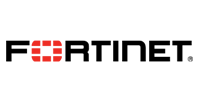


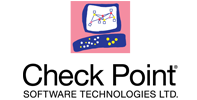
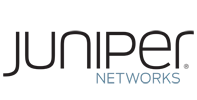

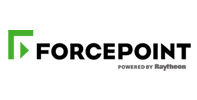

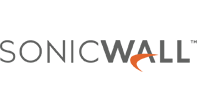
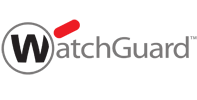


 Huawei
Huawei

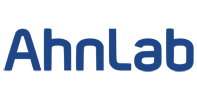

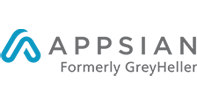
 Firewall Security Company India Complete Firewall Security Solutions Provider Company in India
Firewall Security Company India Complete Firewall Security Solutions Provider Company in India